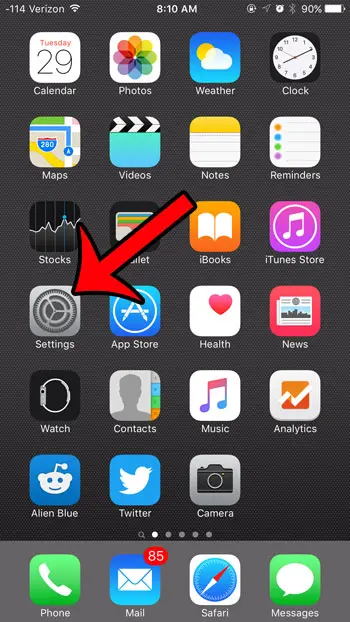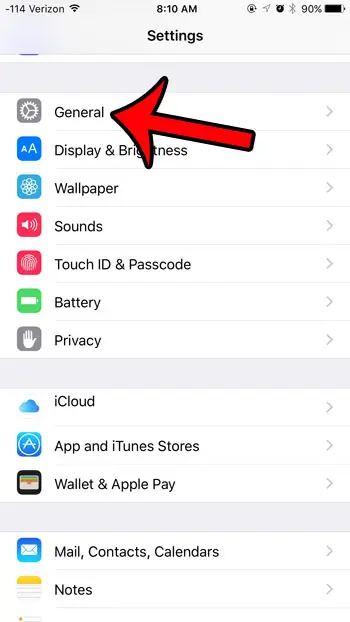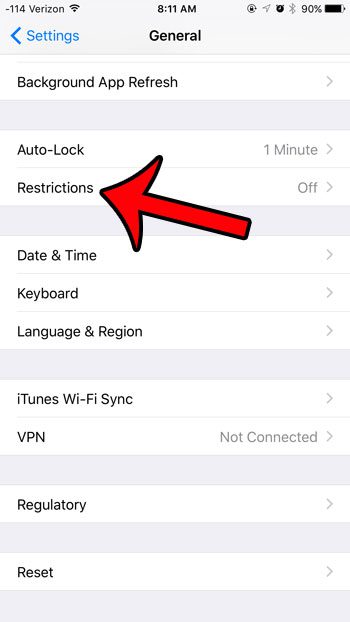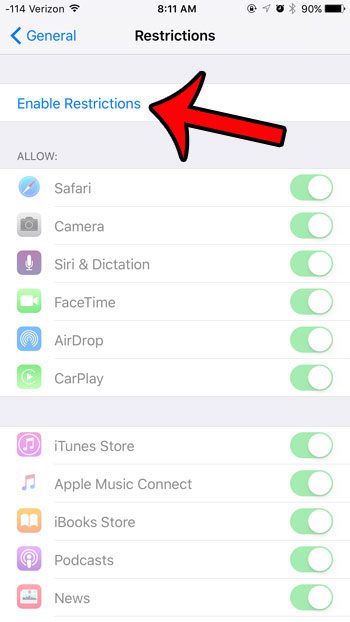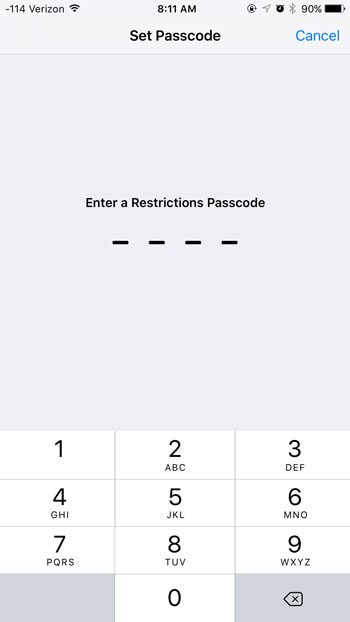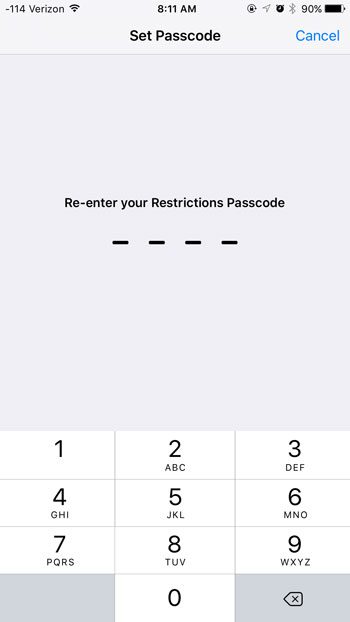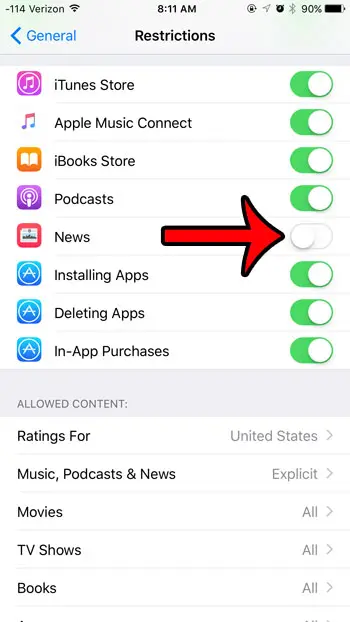But just because it can’t be deleted doesn’t mean that you need to keep it in plain view. Your iPhone has a Restrictions menu that allows you to turn off certain features, and the News app is included among the options on that menu. Our tutorial below will show you how to find and use the Restrictions settings to hide the News app.
How to Remove the News App from View in iOS 9
The steps in this article were performed on an iPhone 6 Plus, in iOS 9. The News app was not added until iOS 9, so you will not be able to complete this guide with an earlier version of iOS. The News app is a default app, which means that it cannot be deleted. The steps below will show you how to use the Restrictions feature on your iPhone to hide the News app from view. An alternate way to hide the app would be to place it in a folder, or move it to a different screen. There are some other new features in iOS 9, including one called Wi-Fi Assist. If you are worried that Wi-Fi Assist might lead to an increased amount of data usage, then this article will show you how to turn it off.
See also
How to delete apps on an iPhone 8How to check an iTunes gift card balance on an iPhoneWhat is a badge app icon on an iPhone?How to make your iPhone louder
After receiving his Bachelor’s and Master’s degrees in Computer Science he spent several years working in IT management for small businesses. However, he now works full time writing content online and creating websites. His main writing topics include iPhones, Microsoft Office, Google Apps, Android, and Photoshop, but he has also written about many other tech topics as well. Read his full bio here.
You may opt out at any time. Read our Privacy Policy