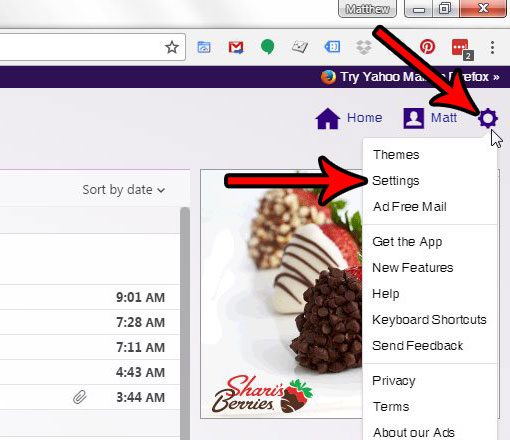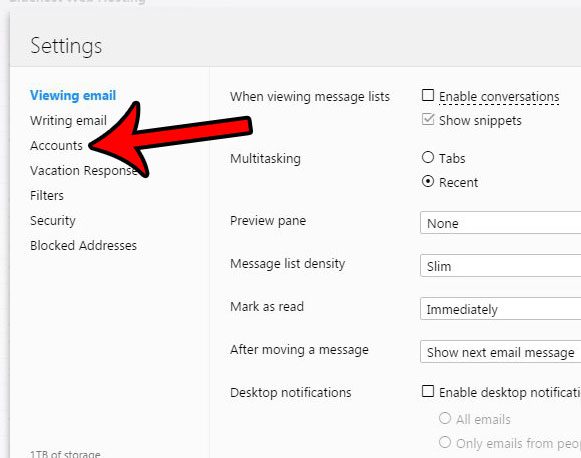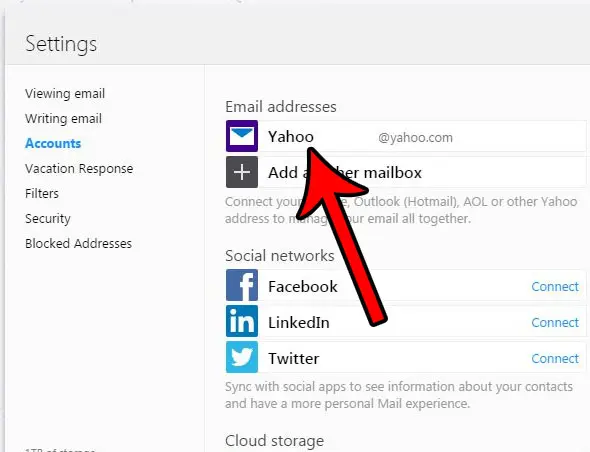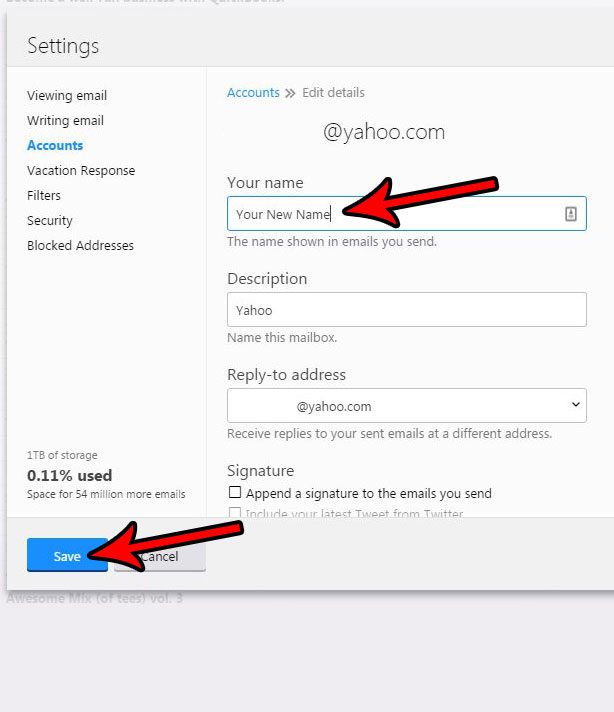How to Change the From Name in Yahoo Mail
Our guide continues below with additional information on how to get rid of null null in Yahoo Mail, including pictures of these steps. When you send an email from your Yahoo account, your recipient’s email provider will display some identifying information about you to let the recipient know who sent the email. This information might be your name, your business name, or your email address. With a yahoo account, that “From” information is provided by the information in a specific field concerning your Yahoo account. That piece of information can be very important for the recipient to determine whether or not they want to open the email, so it is in your best interest to populate that field with the name that you are best known by. If you have discovered that Yahoo is using only your first name, or your email address, or your maiden name, then you might be looking for a way to change your sender name in Yahoo Mail. Our guide below will show you how. Want to make another email address? Check out our Yahoo Mail different account guide and learn more about using additional email addresses on their service.
How to Change Your Name on Sent Emails in Yahoo Mail (Guide with Pictures)
The steps in this article will change the name that is displayed in the “From” part of emails that you send to other people. Note that this only applies to emails that you send through Yahoo mail in your Web browser. If you have your Yahoo account set up in Outlook, or your cell phone, then you will also need to change the sender name on those apps and devices as well.
Step 1: Sign into your Yahoo Mail account at https://mail.yahoo.com.
Step 2: Hover over the gear icon on the top-right corner of the screen, then click the Settings option.
Step 3: Click Accounts in the column at the left side of the Settings pop-up window.
Step 4: Click your Yahoo account under Email addresses.
Step 5: Click inside the Your name field, delete what is currently there, then enter the name that you want to appear on your sent emails. Click the blue Save button when you are done.
Hopefully, the steps above have helped you figure out how to get rid of null null in Yahoo Mail. Would you like to change the name on the Yahoo emails that you send from your iPhone? Learn how to change the sender name for an email account on an iPhone 5 to have that name match the one that you just changed on your Yahoo account.
Additional Reading
After receiving his Bachelor’s and Master’s degrees in Computer Science he spent several years working in IT management for small businesses. However, he now works full time writing content online and creating websites. His main writing topics include iPhones, Microsoft Office, Google Apps, Android, and Photoshop, but he has also written about many other tech topics as well. Read his full bio here.
You may opt out at any time. Read our Privacy Policy