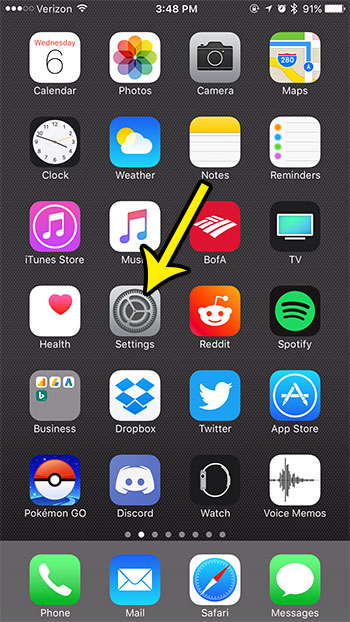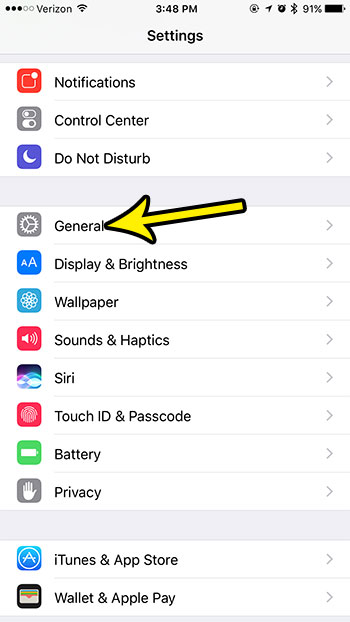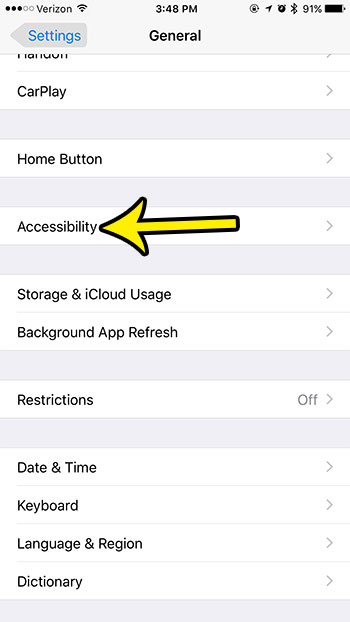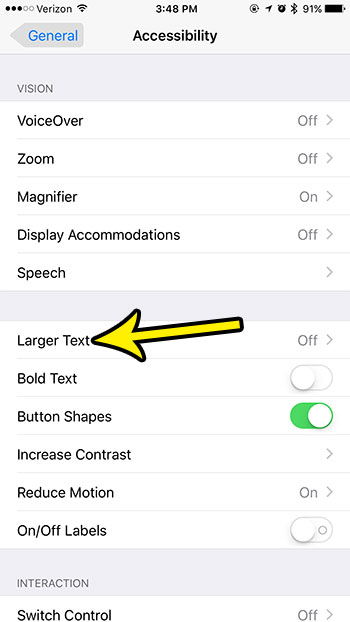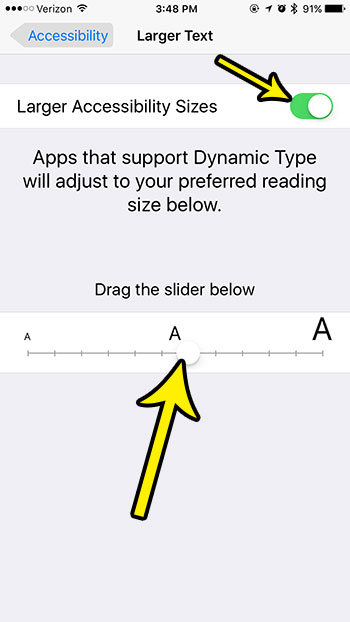There are a couple of different ways to do this, but the way to get very big text on your iPhone involves navigating to a menu on the device that you might not be familiar with yet. This is the Accessibility menu, which contains a number of settings and options that can change aspects of the iPhone to make them more comfortable for you to use. Our guide below will show you where to find the larger text size option on this menu.
How to Get Very Big Text on an iPhone 7 Plus
The steps in this article were performed on an iPhone 7 Plus in iOS 10.3.3. These steps assume that you have already tried previously to change the text size on the iPhone from the Display & Brightness menu, but that the biggest text option there still wasn’t as large as you would like. These steps show you how to access an additional text size menu with some larger sizes. Step 1: Open the Settings menu.
Step 2: Scroll down and select General.
Step 3: Choose the Accessibility menu option.
Step 4: Touch the Larger Text button.
Step 5: Tap the button to the right of Larger Accessibility Sizes, then drag the slider until you have found the correct text size for your needs.
Note that the text size is only adjustable in apps on the iPhone that use the default text sizing information. Some third party apps may not, which means that the text in those apps will remain at the size defined by those apps. Are you always low on space on your iPhone, and every app install requires you to delete something? Read our iPhone storage management guide for some additional tips and tricks that might help you to free up a little more space on your device. He specializes in writing content about iPhones, Android devices, Microsoft Office, and many other popular applications and devices. Read his full bio here.