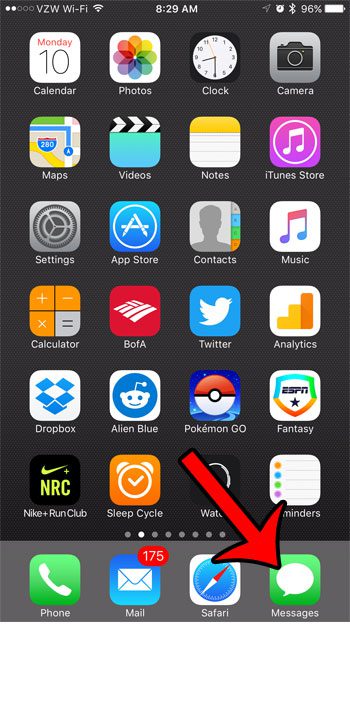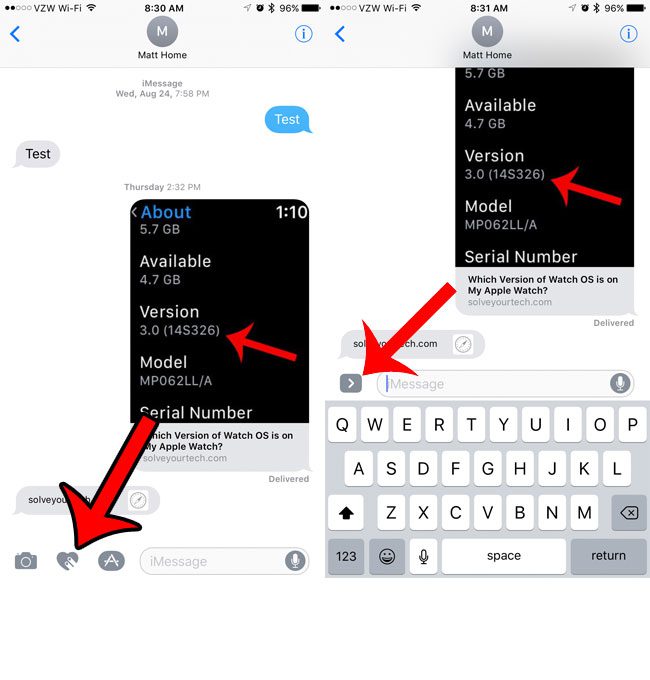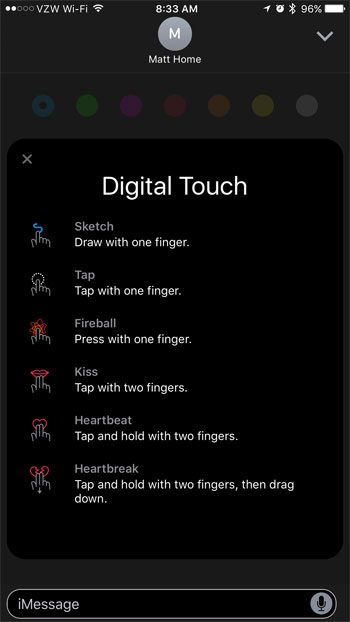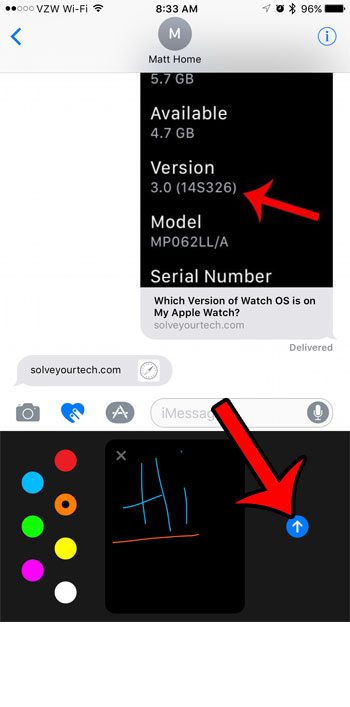Many of these newer features are only available when you are sending iMessages, though, so they may not be sent if you have an iMessage that gets sent as a text message instead. Additionally, you won’t be able to access these features in a conversation where the contact doesn’t have iMessage enabled. Our tutorial below will show you where to find this option so that you can start drawing in messages and sharing those drawings with your friends and family. Do you have a group text going and you need to add someone to it? Our how to add person to group text iPhone article will show you how to do it.
Using the New Draw Feature in iOS 10
The steps in this guide were performed on an iPhone 7 Plus, in iOS 10. Note that this feature is not available on versions of iOS lower than 10 so if you haven’t yet updated, then you will not be able to use this feature. Step 1: Open the Messages app. Step 2: Select the conversation into which you would like to add a drawing. Step 3: Tap the heart icon. If you only see an arrow, then tap that, then the heart icon. Step 4: Start drawing by swiping your finger in the black rectangle at the center of the screen. You can also tap the icons at the right side to see some of the built-in features that you can use. Step 5: Once you have finished drawing your message, tap the blue circle with the arrow at the right side of the screen. Note that you can switch the color of the “ink” used for your drawing by choosing different circles at the left side of the screen. Did you know that you can stop problematic phone numbers or contacts from calling you on your iPhone? Learn about the call-blocking feature on the iPhone 7 and start eliminating contact from unwanted telemarketers and spammers. After receiving his Bachelor’s and Master’s degrees in Computer Science he spent several years working in IT management for small businesses. However, he now works full time writing content online and creating websites. His main writing topics include iPhones, Microsoft Office, Google Apps, Android, and Photoshop, but he has also written about many other tech topics as well. Read his full bio here.