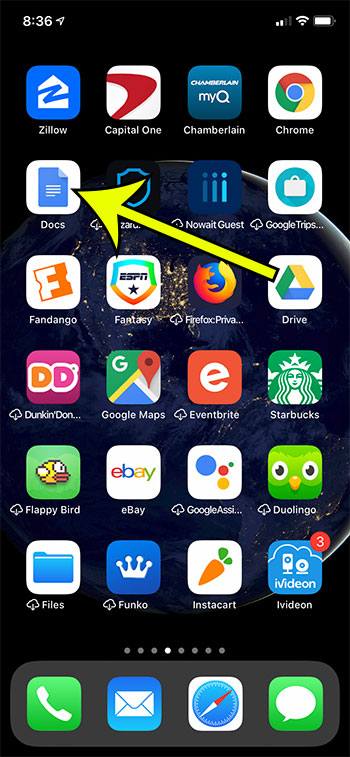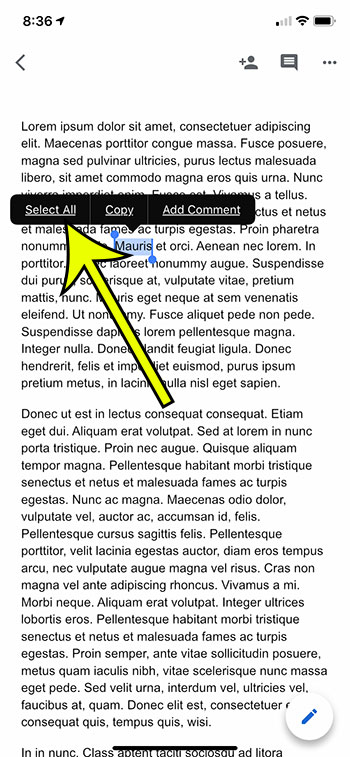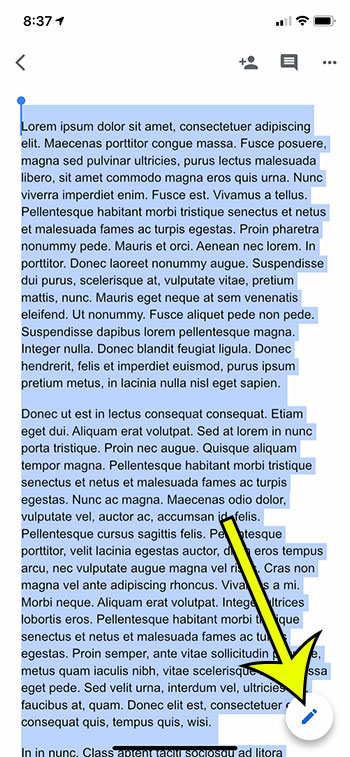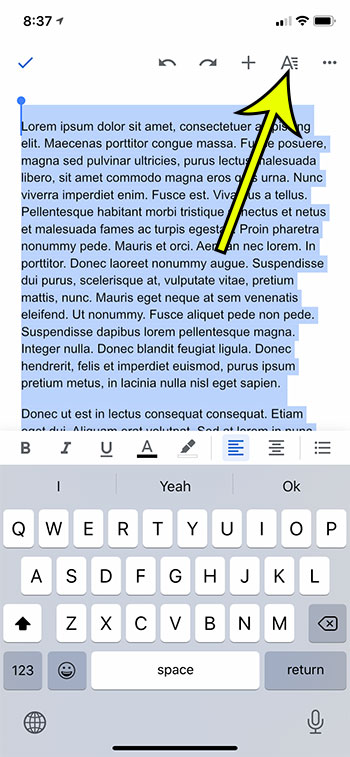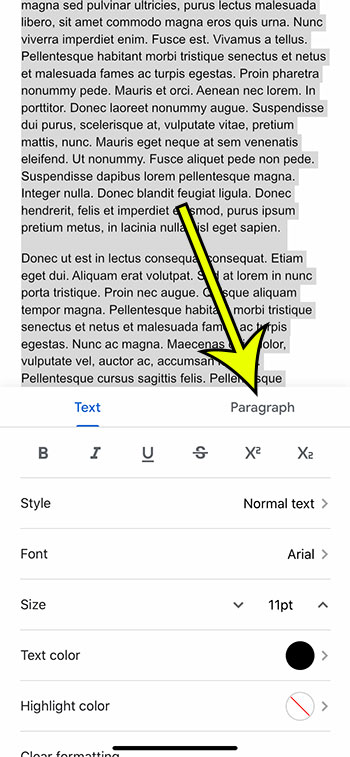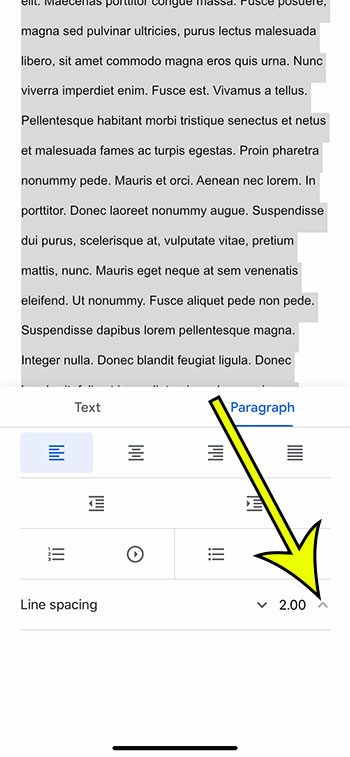Double-spacing is a commonly required setting for documents that you create in programs like Google Docs or Microsoft Word. You may already know how to change that setting when you’re using the desktop version of those apps, but what about when you’re using the Google Docs mobile app on your iPhone? You can double space an entire document in the Google Docs iPhone app by opening the app, choosing a document, and selecting all the text. You then need to tap the pencil, select Formatting then Paragraph and select the 2.00 Line spacing option. The Google Docs iPhone app is actually a great word-processing application, and it provides access to almost every setting or formatting option that you may need to edit your document. But due to the limited amount of space on an iPhone screen, they had to get a little creative with how those formatting options are presented. Our tutorial below will show you how to select all of the text in a document and apply the double-spacing setting to that selected text.
How to Double Space on Google Docs App
Our article continues below with additional information on double spacing in the Google Docs iPhone app, including pictures of these steps. The Google Doc app has a lot of the same options that you see on a computer. You can even learn how to save a Google Doc as a PDF on your iPhone.
Google Docs iPhone App – How to Use Double Spacing (Guide with Pictures)
The steps in this article were performed on an iPhone 11 in iOS 13.3, using the most current version of the Google Docs app available when the article was written. If you don’t already have the Google Docs app then you can download it from the app store then sign into your Google Account to gain access to your existing documents in Google Drive.
Step 1: Open the Google Docs app.
Step 2: Open your document.
Step 3: Tap anywhere in the document, then choose the Select All option.
Step 4: Touch the pencil icon at the bottom-right of the screen.
Step 5: Select the Formatting button at the top-right of the screen. It’s the button with the A on it.
Step 6: Choose the Paragraph tab at the center of the screen.
Step 7: Tap the arrows to the right of Line spacing to increase or decrease the line spacing to 2.00.
Once you’ve changed the setting, you can tap on your document to close the menu. Note that you will only add double space to a section of your Google Doc that is selected when you use the method above of selecting text and using the Formatting icon to add double spacing. Our tutorial continues below with additional discussion about how to make a double space Google Docs document using the Google Docs Android or iPhone mobile apps. Need an additional page in the middle of a document? Check out our tutorial on how to add a page on Google Docs.
More Information on Double Spacing in the Google Docs App
Our steps above are focused specifically on double spacing a document that you have already created, which already contains content. If you are working with a new document, you can skip all of the steps that involve selecting all of the text in the document. Any changes that you make to a document in the mobile app will also be reflected in the version of Google Docs that you access through your Web browser. Most of the formatting changes that you make in Google Docs will be reflected if you decide to download your Docs file in the Microsoft Word format. This includes any spacing changes, such as the double spacing described in this article. While the steps in this article are focused primarily on adding double spacing to a document in the iPhone iOS app version of the Google Docs app, the Android version of the app uses essentially the same instructions. The Web browser version of Google Docs desktop also allows you to create custom spacing for your document. You simply need to open the document and select the text that you want to format, then click the Line spacing icon in the toolbar above the document and select an option there. You have the same line spacing options on desktop or mobile, meaning that aside from the double spaced text we created in this guide, you can also set single spacing in Google Docs, as well as a bunch of different variations for the width of your horizontal lines that fall between 1.0 and 2.0. Find out how to view the word count in the Google Docs iPhone app if you need to reach a certain word count for your document and need a quick way to check your current progress.
He specializes in writing content about iPhones, Android devices, Microsoft Office, and many other popular applications and devices. Read his full bio here.