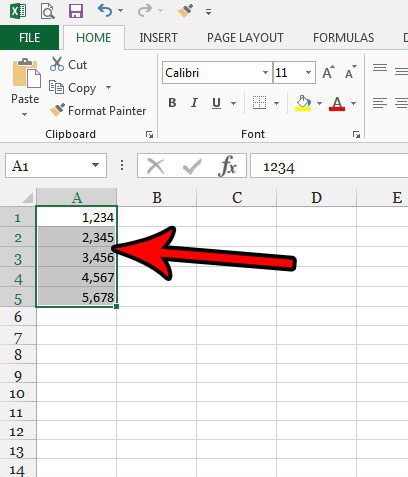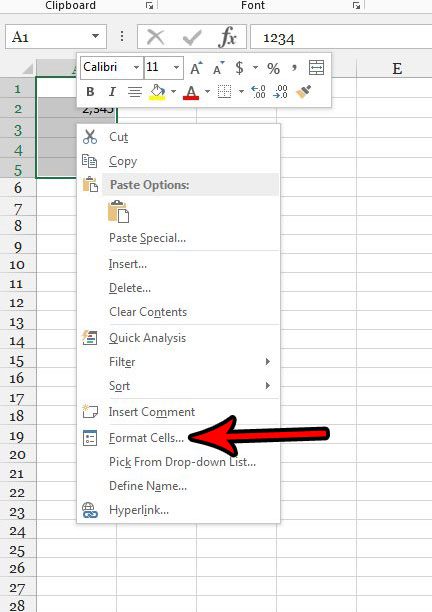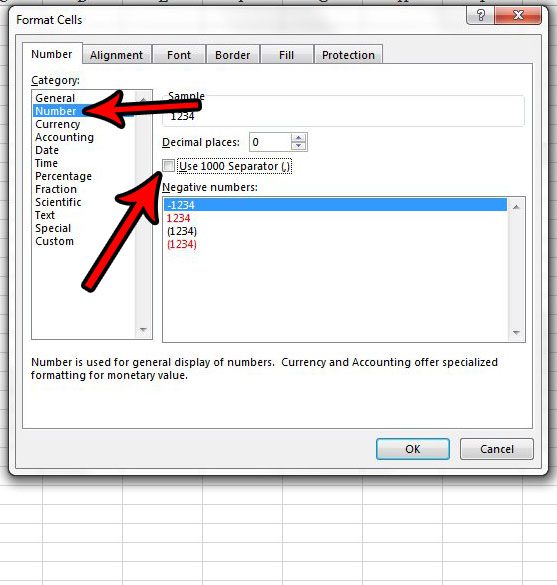Our tutorial below will show you how to change the formatting option for cells that are formatted as numbers so that those numbers display in your cells without that comma. Microsoft Excel has a lot of formatting options that let you choose how to display your data. Our convert text to number Excel guide can show you how to switch data types.
How to Remove the Comma from Numbers in Excel 2013
The steps in this article will show you how to change the formatting for a selection of numbers in your Excel spreadsheet so that those numbers display without a comma. Step 1: Open your spreadsheet in Excel 2013. Step 2: Select the cells containing numbers that have commas. You can select an entire row by clicking the row number at the side of the spreadsheet, or you can select an entire column by clicking the column letter at the top of the spreadsheet. You can also select the entire spreadsheet by clicking the gray cell between the row A heading and the column 1 heading. Step 3: Right-click one of the selected cells, then choose the Format Cells option. Step 4: Choose the Numbers option in the Category column at the left side of the window, then click the box to the left of Use 1000 Separator to remove the check mark from the box. You can then click the OK button at the bottom of the window. Would you like to make negative numbers easier to identify in Excel? Find out how to make negative numbers red, which is a formatting option that Excel will automatically apply to any numerical value that is less than zero. Find out how to view formatting in Excel if you want to be able to see the formatting applied to a currently-selected cell in your worksheet. After receiving his Bachelor’s and Master’s degrees in Computer Science he spent several years working in IT management for small businesses. However, he now works full time writing content online and creating websites. His main writing topics include iPhones, Microsoft Office, Google Apps, Android, and Photoshop, but he has also written about many other tech topics as well. Read his full bio here.
You may opt out at any time. Read our Privacy Policy