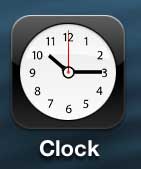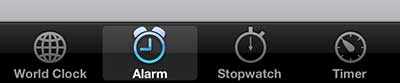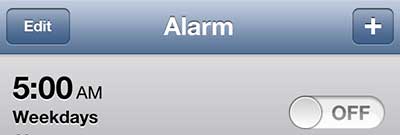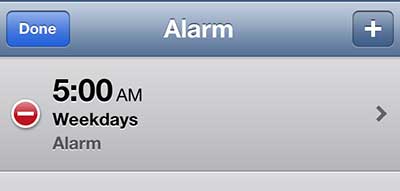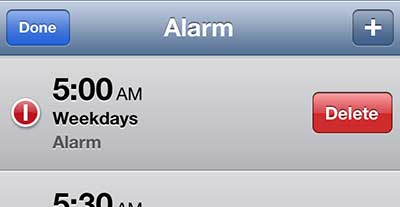Get Rid of an iPhone 5 Alarm
As mentioned earlier, you can have a large number of alarms on your phone. But only five are visible on a screen at one time, which requires you to scroll down if you need to find later alarms. So follow the steps below to learn how to delete unnecessary alarms from your iPhone 5. Step 1: Open the Clock app.
Step 2: Select the Alarm option at the bottom of the screen.
Step 3: Tap the Edit button at the top-left corner of the screen.
Step 4: Tap the red button to the left of the alarm that you want to delete.
Step 5: Press the Delete button to the right of the alarm to remove it.
We have also written about editing alarms, if you find that you want to modify an alarm instead of deleting it. After receiving his Bachelor’s and Master’s degrees in Computer Science he spent several years working in IT management for small businesses. However, he now works full time writing content online and creating websites. His main writing topics include iPhones, Microsoft Office, Google Apps, Android, and Photoshop, but he has also written about many other tech topics as well. Read his full bio here.
You may opt out at any time. Read our Privacy Policy