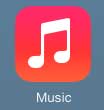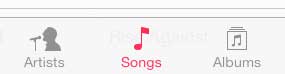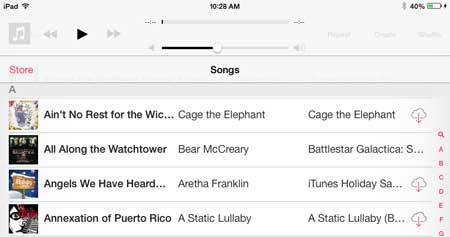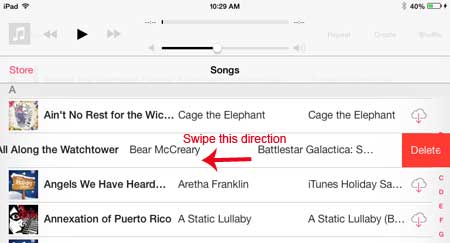If you have been looking for an easy, affordable way to watch Netflix, Hulu Plus or another streaming video service on your TV, then you should look into the Roku 1.
Deleting Music in iOS 7 on the iPad 2
One important thing to note when you are dealing with songs in iOS 7 is the presence of the cloud icon to the right of a song. This cloud icon indicates that you own that song and it is available for you to download from the cloud, but it is not currently on your device. These songs are not taking up space on your iPad, and they cannot be deleted. The only songs that you can delete are the ones that do not have the cloud icon to the right of them. So, with that in mind, follow the steps below to learn how to delete songs from your iPad 2 after updating to iOS 7. Step 1: Touch the Music icon.
Step 2: Select the Songs option at the bottom of the screen.
Step 3: Locate a song that is downloaded to your device that you want to delete. Remember that you cannot delete songs with the cloud icon next to them.
Step 4: Swipe from right to left on the title of the song, then touch the Delete button to remove the song from your iPad 2.
Have you been thinking about getting a new iPad? The first generation iPad Mini saw a price drop with the release of the newer model, and now is a great time to pick one up. View iPad Mini pricing here. Learn how to access and use iTunes Radio on your iPad 2. After receiving his Bachelor’s and Master’s degrees in Computer Science he spent several years working in IT management for small businesses. However, he now works full time writing content online and creating websites. His main writing topics include iPhones, Microsoft Office, Google Apps, Android, and Photoshop, but he has also written about many other tech topics as well. Read his full bio here.
You may opt out at any time. Read our Privacy Policy