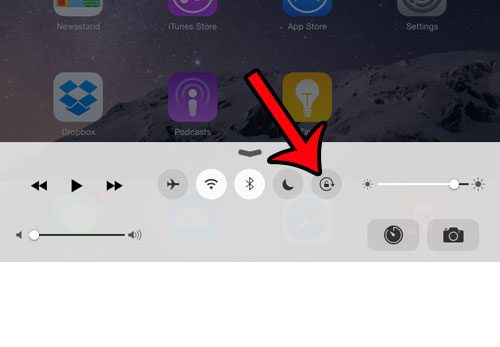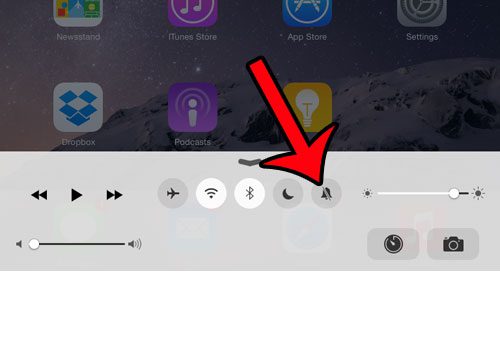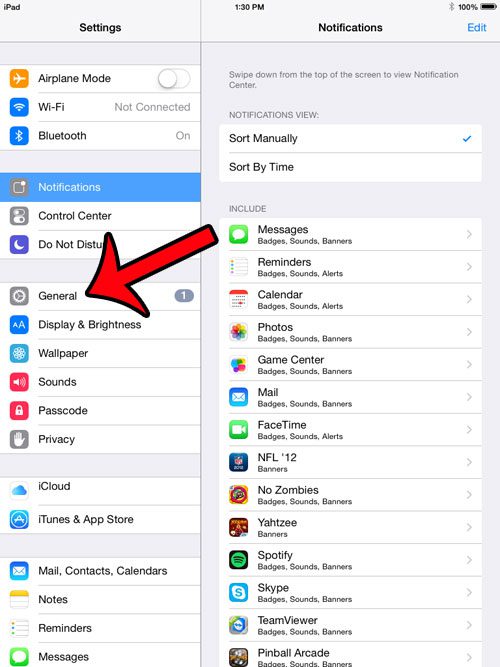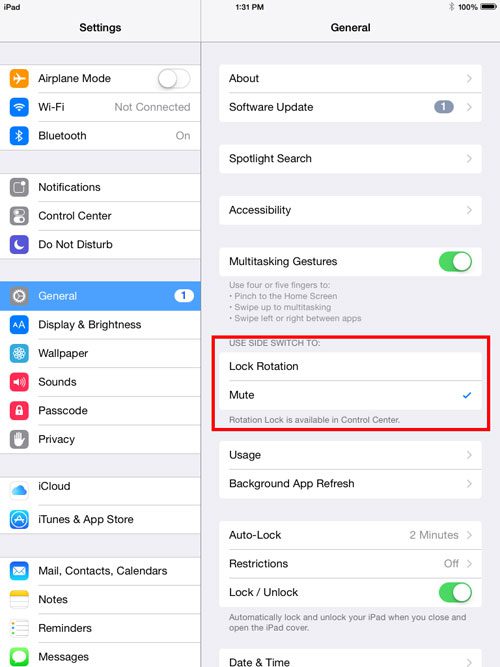The setting that you elect to use for this switch is entirely a mater of personal preference, and you might even find that you change the setting based on the situation. Our tutorial below will show you where to find the side switch setting so that you can adjust it as needed.
Adjusting the Side Switch Setting on an iPad
The steps in this article were written using an iPad 2, in iOS 8.3. These same steps will work for other iPad models running iOS 7 or higher. Note that changing the setting in the manner described below will change the action of a different button in the Control Center as well. If you set the side switch to Lock Rotation on your iPad, then the option in the Control Center will mute the device. Conversely, if you set the side switch to the Mute option, then the button in the Control Center will lock the rotation. The button in question is the one shown below.
or
Step 1: Open the Settings menu. Step 2: Select the General option from the column at the left side of the screen. Step 3: Locate the Use Side Switch To section at the right side of the window, then select either the Lock Rotation option if you want the side switch to lock the iPad in portrait orientation, or select the Mute option if you want to use that switch to mute the device.
Have you made a lot of changes to the settings on your iPad, and it is becoming too much of a hassle to get everything back to the default choices? This article will show you how to quickly reset all of the settings on your iPad. After receiving his Bachelor’s and Master’s degrees in Computer Science he spent several years working in IT management for small businesses. However, he now works full time writing content online and creating websites. His main writing topics include iPhones, Microsoft Office, Google Apps, Android, and Photoshop, but he has also written about many other tech topics as well. Read his full bio here.